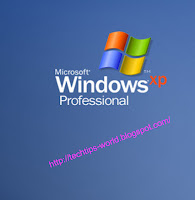 Windows XP
Professional (Service Pack-2) is the most popular among all operating
system of windows platform. Till now no OS can be such popular and used like it. Cause is its easy, fast, reliable and
most useful interface for any working environment.
Windows XP
Professional (Service Pack-2) is the most popular among all operating
system of windows platform. Till now no OS can be such popular and used like it. Cause is its easy, fast, reliable and
most useful interface for any working environment.
But the sad matter is that, many of users can not setup Windows XP Professional (Service Pack-2).
When they face any problem with operating system, they need to take help from
others to setup Windows XP Professional
(Service Pack-2) on own computer. But it is necessary to know how to setup
it.
Today I discuss here a complete process and guideline on- How to setup Windows XP Professional (Service Pack-2). Follow steps bellow to setup Windows XP Professional (Service Pack-2) properly on your computer-
1. At
first, backup all of your files, Folders & documents from “Desktop” &
“My Document” to another drive.
2. Insert
Windows XP Professional (Service Pack-2)
CD-Disc to your CD/DVD drive and restart computer.
3. Now
according to your motherboards settings, press necessary key for boot menu
& select CD-ROM as first boot device. (Such as, for Intel motherboard-press
F2, for gigabyte-press F12 etc)
4. When
it shown- “Press any key to boot from CD/DVD….” Press any key from keyboard
such as “space-bar” or “Enter”. Now it will load files with blue screen. After
sometime, “Terms & Condition” note will appear. Press F8 to agree with
terms & conditions of Microsoft Corporation.
5. Then
a notification will appear that says- whether you repair your previous version
of Windows XP or setup a fresh copy of Windows Xp. Just press “Enter” key to
setup new copy of Windows Xp.
6. Now
a list of your drives will appear. Select “Local Drive C” and press “D” for
delete the operating system. After that press “L” for confirm. Now selecting
that line, press “C” to create new drive. Press “Enter” to use same memory that
has previous time. Then with selecting newly created “Local Drive C”, press
“Enter” for setup Windows XP Professional
(Service Pack-2). On next window, select 1st line of 4 lines
that says- “Format using NTFS Quick” and press ‘Enter”. Then setup will
continue.
7. After
a self reboot, setup will continue with colored window and says- “Approximately
39 minutes remaining” at bottom of left side.
8. During
this process, a dialogue box of “Regional and Language Options” will appear.
Just click “Next”. On next window, Type your full name in the field “Name” and
your organizations name (Such as your schools name, Shops name etc.) in the
field “Organization” and click “Next”.
9. Now
enter your 20 digit product code in
the box appear. You will find your product code on the packet of Windows XP Professional (Service Pack-2) you
purchased. Then click “Next”.
10. After that
a new box of time zone will appear. Select “(GMT+06:00)
Astana, Dhaka” as your time zone for user of Bangladesh
and click “Next”. Then setup will continue.
11. After
sometime, computer will reboot automatically and then a dialogue box will
appear that says-“Monitor Setting”. Just click “OK”. Again click “OK”. Then a
window will appear that want names of user. Enter your name at first line and
click “Next”. On the next window, give tick to first option that says –“Keep my
computer protected” and click “Next”.
12. Now your
new desktop will appear with Welcome. Now you have a fresh operating system of Windows XP Professional (Service Pack-2).
Now you should install an antivirus and scan your full computer for virus.
After finishing scan, you can install motherboard drivers and then other
software you need.
Enjoy computing with the power of Windows XP Professional
(Service Pack-2).

No comments:
Post a Comment
leave your comments.....